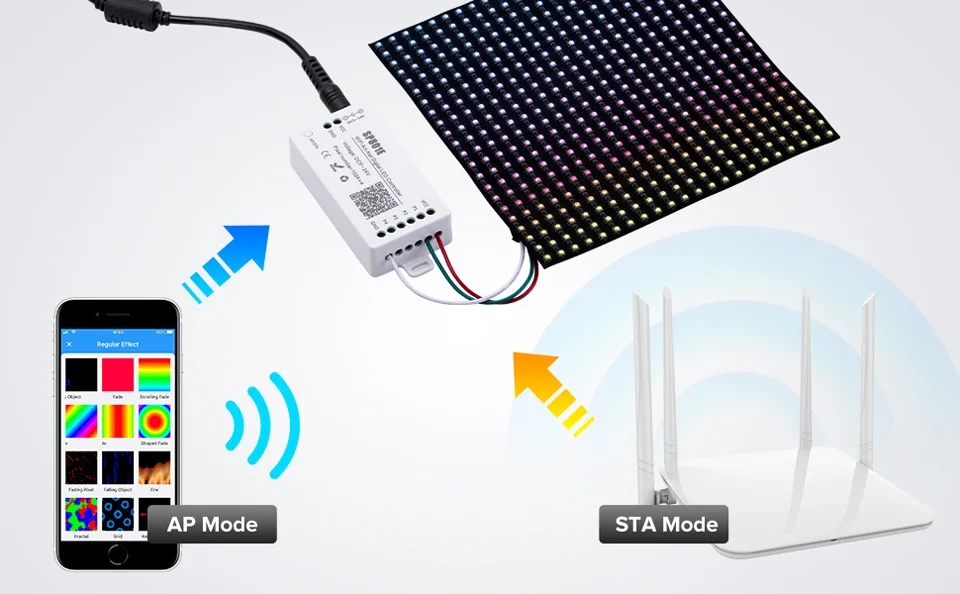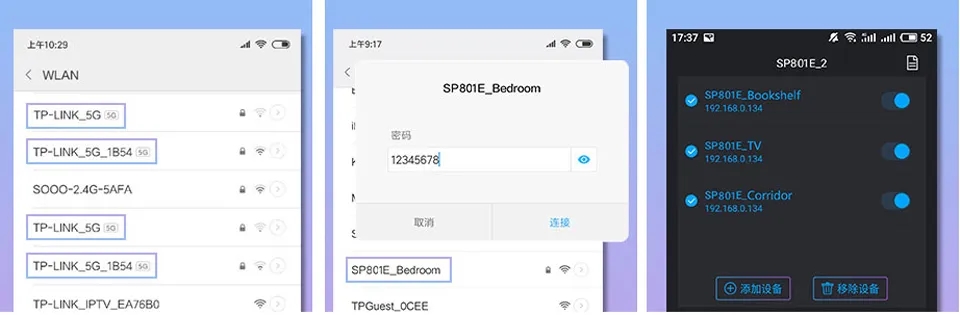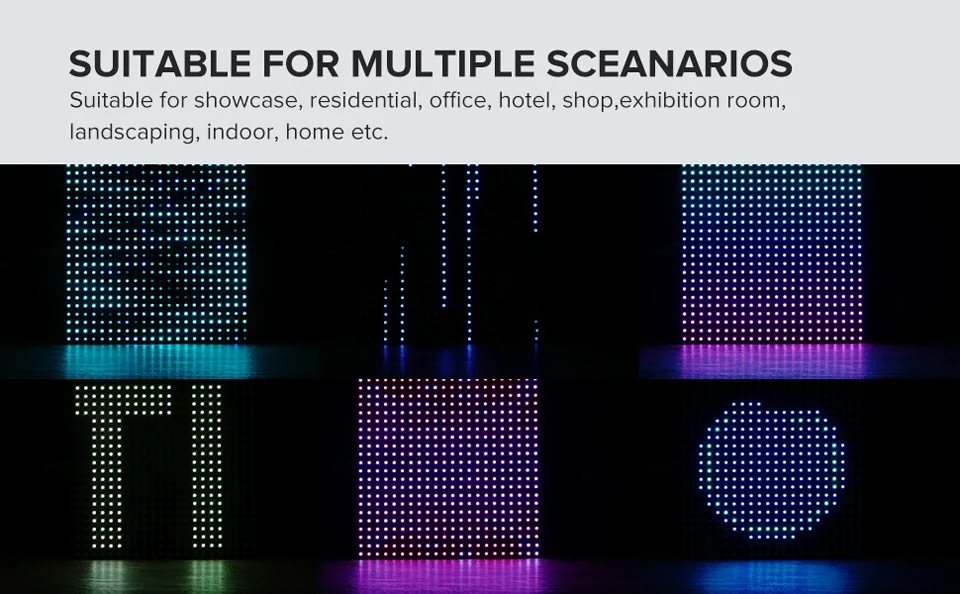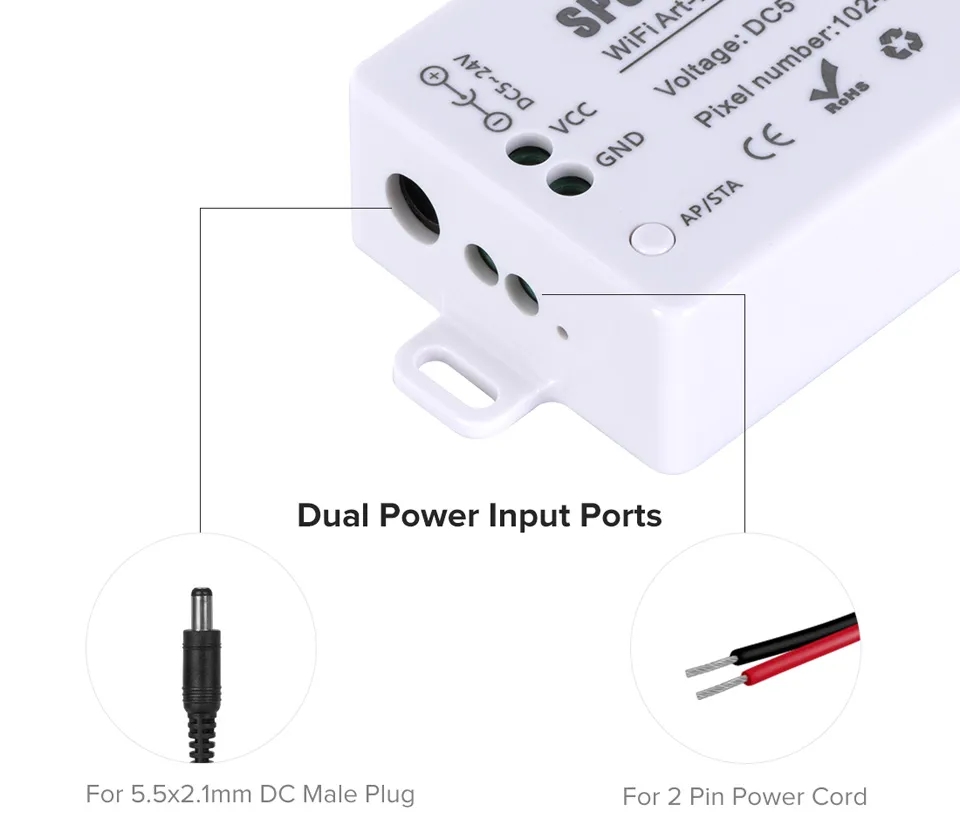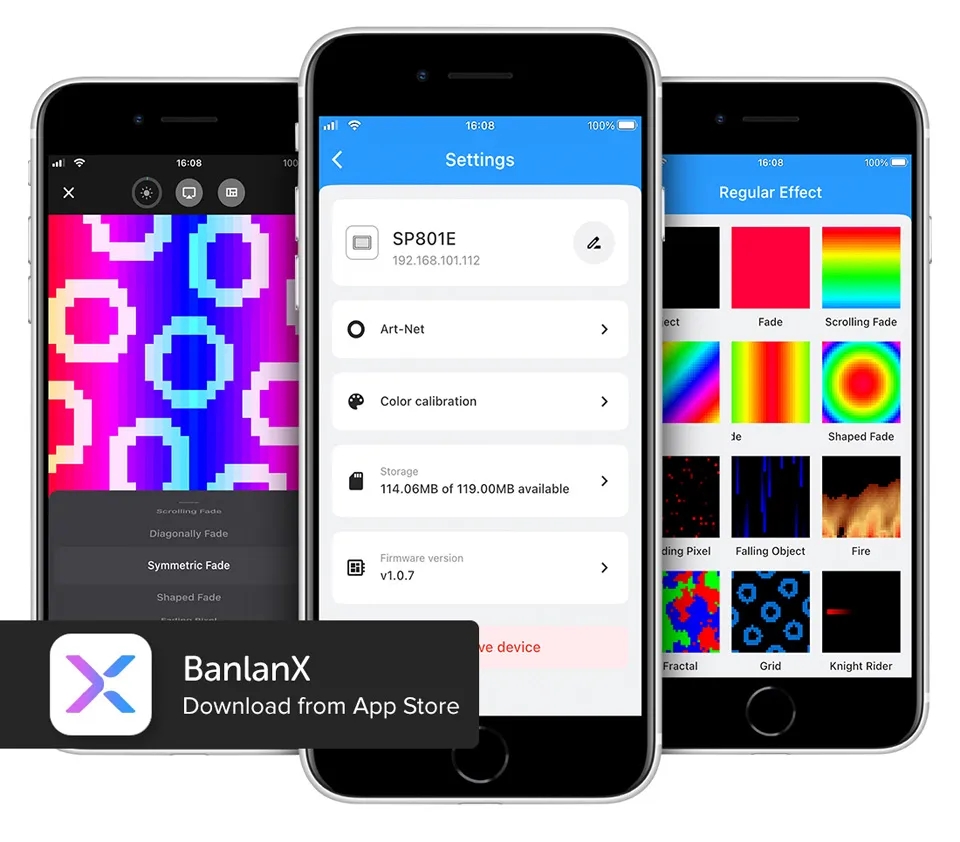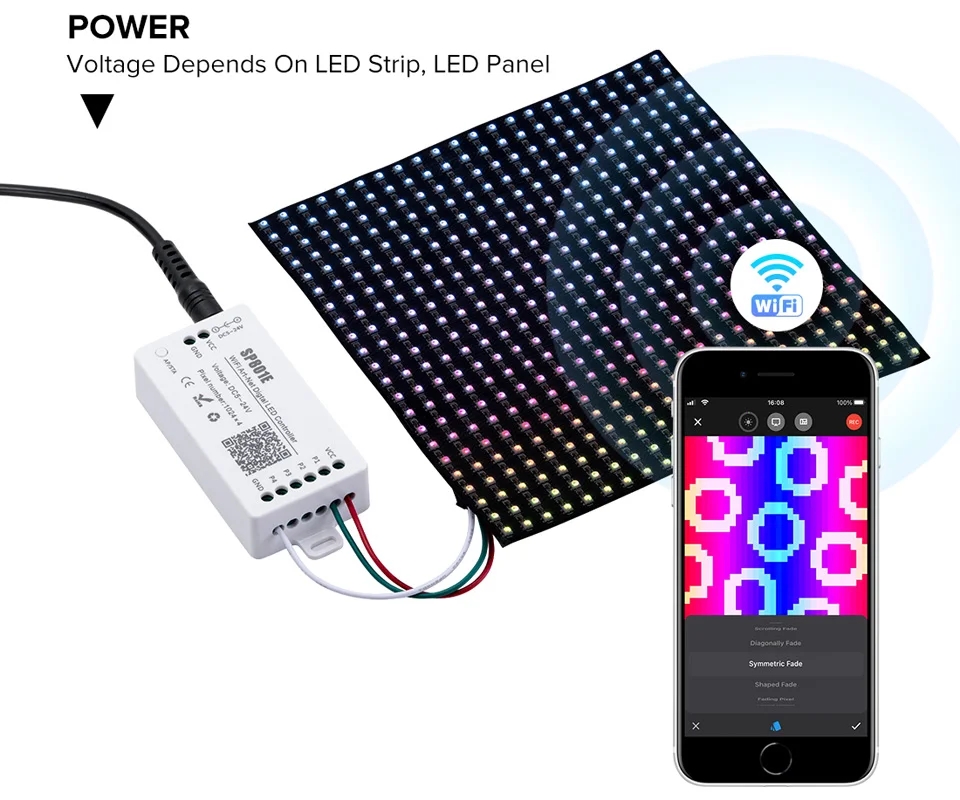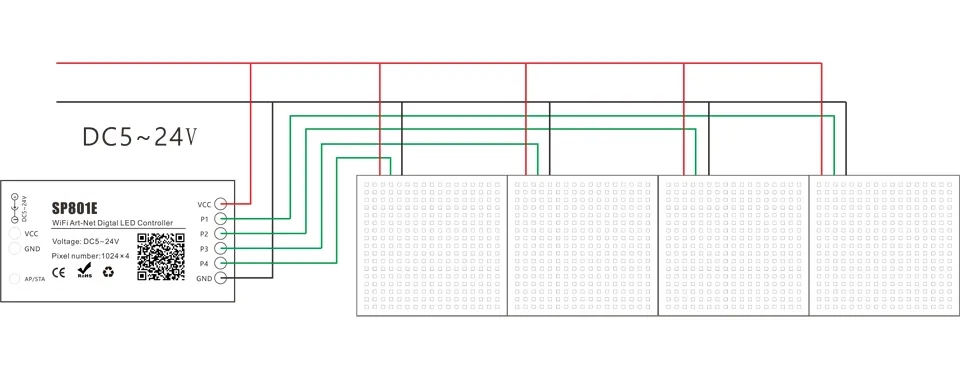SP801E WiFi Art-Net LED Controller.
App control: ( Both IOS version and Android OS version are available)
1, Requires IOS version 10.0 or later, requires Android OS version 4.4 or later;
2, Search “BanlanX” on the App Store or Google Play or scan this QR code to download and install the App.
Button Functions:
1, Click on the button: Switch AP/STA mode;
2, Press and hold the button: Enter the BluFi network configuration mode.
LED Indicator Functions:
1, Blue static: AP(Access Point) mode;
2, Green static: STA(Station) mode;
3, Green flashing: BluFi configuration mode.
AP (Access Point) working modes:
Controller and Phone connect directly, controller works as an access point.
Go to your phone Settings page, connect the controller(SSID like SP801E_XXX, the default password is 12345678).
Open the BanlanX App ,Click “+” button to configure the new SP801E controller,then the controller will be showed on the device list;
STA (Station) working modes:
Controller and phone are in one same WiFi network, in this network, users can operate the controller.
There are two ways to configure the controller into the local WiFi network.
1), Connect your phone or tablet to a 2.4G Wi-Fi network. ( Doesn't support 5.0G Wi-Fi network ) .
2), Open the App and click“+” button to scan devices, click Add manually and select SP801E controller in the device category.
3), Input your Wi-Fi network password.
4), BluFi config and AP config. (Note: BluFi config: Press and hold device’s “STA/AP” button until the green led indicator flashes,
then the device enters the network configuration state, click next and selcet the device you want to add. AP config: Switching
the device to the AP mode, click next and connect your phone’s WIFI to the named like SP801E_XXX hotspot, password is 12345678,and return to the APP.)
5), Pressing next step to wait for the configure processing finish.
6), After the configuration finished, the LED indicator will turn into solid green, the controller will be showed on the device list.
Note:
1, Users can get more help and detailed information about SP801E on the Help&FAQ page.
2, .Please keep your phone, the Wi-Fi router and the controller closer together to maintain a better signal connection during configuration.